Getting started with Azure Container Service
Azure Container Service, or ACS, is the container management service in Microsoft Azure cloud. The main idea behind ACS is to create an optimized container hosting infrastructure on top of Microsoft Azure and let the system engineers and developers focus on managing their fleet of containerized applications using common, standard open source tools.
ACS provides an easy way to automate the creation and management of groups of virtual machines pre-configured as container orchestration clusters. ACS deploys all the underlaying infrastructure by leveraging Azure platform capabilities like Azure Resource Manager, Networking, Security and Virtual Machine Scale Sets. ACS also deploys the selected container orchestration software.
Currently ACS supports the three most popular container orchestrators in the industry.
ACS-Engine
The core of Azure Container Service is acs-engine. An opensource project from Microsoft written in Go, acs-engine by itself allows you te generate ARM templates with customized configurations for the three different orchestrators. For example with acs-engine you can generate an ARM template to deploy a Swarmkit Docker cluster or a cluster with a custom VNet, there are multiple possibilities and in future posts I will show a couple of these examples.
There is one caveat, any cluster deployed with acs-engine will not show as an ACS cluster in Azure since currently acs-engine is not a resource provider in ARM.
Deploy your first ACS cluster
For this first post about ACS we will deploy a simple cluster with the default options and DC/OS orchestrator, which is the default orchestrator for ACS. I will use Azure CLI 2.0 but you can use Azure PowerShell or the Azure Portal.
First create a new resource group, is not mandatory since you can always create your cluster under an existing resource group however in my experience is better to deploy your ACS clusters each on its own group. To create the group you have to provide the name of the group and the Azure region where it will be created, in my case Western Europe.
$ az group create -n acsrg1 -l westeurope
Location Name
---------- ------
westeurope acsrg1
Next create the cluster, the mandatory parameters are the name for the cluster, the resource group and a DNS prefix. You will need a pregenerated SSH key in order to access the master(s) but Azure CLI can generate it for you by appending --generate-ssh-keys.
az acs create -g acsrg1 -n acs-dcos-1 -d dcos-cluster-1 --verbose
It is as simple as it looks, ACS will deploy and configure for you the DC/OS cluster. However this is a default deployment, you can customize many of the cluster parameters like number of agents, number of masters, size of the VMs, etc. By defual tit will select the following ones:
- One master.
- Three agents.
- Virtual machine size: Standard_DS2_v2.
- Admin user: azureuser.
It will create as well a Service Principal, which will allow the cluster to provision resources on Azure within your subscription, like Azure Storage and Load Balancers. For my tests and labs I personally use a smaller configuration, have my own SSH keys and a pre-created Service Principal.
az acs create -g acsrg2 -n acs-dcos-2 -d dcos-cluster-2 --master-count 1 --agent-count 1 --service-principal 11111111-1111-1111-1111-111111111111 --client-secret=xxxxxxxxx --verbose
Exploring the cluster
After the succesful creation we will use Azure CLI to list and manage the existing clusters and the different resources on each of them.
$ az acs list
Location Name ProvisioningState ResourceGroup
---------- ----------- ------------------- ---------------
westeurope acs-dcos-1 Succeeded ACSRG1
westeurope acs-dcos-2 Succeeded ACSRG2
westeurope swarm-acs-1 Succeeded ACSSWARMRG1
westeurope k8s-acs-2 Succeeded K8SACSRG2
A DC/OS ACS cluster contain manye different Azure resources:
- Master instance(s)
- Public agent(s) - Up to three depending on the number of private agents.
- Private agent(s)
- Storage
- Networks
- Load Balancers
For DC/OS the deployed architecture can be seen in the below diagram:
The agents are organized in two different pools, a public pool and a private pool. You workloads can be deployed to either of theses pools, however there will be differences in the accesibility of the instances since public agents are exposed to the internet through an Azure Load Balancer and private agents will be kept internal. These are basic DC/OS security concepts and are not imposed by Azure Container Service.
- Private Agents: Private nodes are run through a non-routable network, accessible only from the Admin zone or through a public edge router. By default DC/OS will deploy the workloads on private agent nodes.
- Public Agents: Public agents are used to run apps on DC/OS through a publicly accessible network.
For Kubernetes and Docker Swarm the concept of private agent does not apply.
Master instances
The masters will show up as independent virtual machines.
$ az vm list
Name ResourceGroup Location
------------------------ --------------- ----------
dcos-master-633E21A3-0 ACSRG1 westeurope
dcos-master-A59D4620-0 ACSRG2 westeurope
swarm-master-D0CD9D3-0 ACSSWARMRG1 westeurope
docker-01 COREOSRG westeurope
k8s-agent-787682B6-0 K8SACSRG2 westeurope
k8s-agent-787682B6-1 K8SACSRG2 westeurope
k8s-agent-787682B6-2 K8SACSRG2 westeurope
k8s-master-787682B6-0 K8SACSRG2 westeurope
swarmm-master-71393939-0 SWARMRG1 westeurope
testvm TESTRG westeurope
The masters can be accessed through SSH using ssh-key authentication with the default user, azureuser, or a custom user defined durign the cluster creation. To get he master piblic FQDN you can use the Azure Portal or Azure CLI by retrieving the configuration of the cluster in JSON format.
az acs show -n acs-dcos-1 -g acsrg1 -o json
The JSON output should be like the one below.
{
"agentPoolProfiles": [
{
"count": 3,
"dnsPrefix": "dcos-cluster-1agents",
"fqdn": "dcos-cluster-1agents.westeurope.cloudapp.azure.com",
"name": "agentpools",
"vmSize": "Standard_D2_v2"
}
],
"customProfile": null,
"diagnosticsProfile": {
"vmDiagnostics": {
"enabled": true,
"storageUri": "https://xxxxxx.blob.core.windows.net/"
}
},
"id": "/subscriptions/11111111-1111-1111-1111-1111111111111/resourceGroups/acsrg1/providers/Microsoft.ContainerService/containerServices/acs-dcos-1",
"linuxProfile": {
"adminUsername": "azureuser",
"ssh": {
"publicKeys": [
{
"keyData": "ssh-rsa xxxxxxxxxxxxxxxxxxxxxxxxxxxxxxxxxxxxxxxxxxxxxxxxxxxxxxxxxxxxxxxxxxxxxxxxxxxxxxxxxxxxxxxxxxxxxxxxxxxxxx"
}
]
}
},
"location": "westeurope",
"masterProfile": {
"count": 1,
"dnsPrefix": "dcos-cluster-1mgmt",
"fqdn": "dcos-cluster-1mgmt.westeurope.cloudapp.azure.com"
},
"name": "acs-dcos-1",
"orchestratorProfile": {
"orchestratorType": "DCOS"
},
"provisioningState": "Succeeded",
"resourceGroup": "acsrg1",
"servicePrincipalProfile": null,
"tags": null,
"type": "Microsoft.ContainerService/ContainerServices",
"windowsProfile": null
}
We need the fqdn parameter from masterProfile.
DC/OS graphic interface can be accessed by creating an SSH tunnel to the master.
sudo ssh -fNL 80:localhost:80 -p 2200 -i /home/jurey/.ssh/id_rsa azureuser@dcos-cluster-1mgmt.westeurope.cloudapp.azure.com
After the tunnel is stablished point your local browser to the following URLs.
- DC/OS UI -
https://localhost:80
- Marathon -
http://localhost:80/marathon
- Mesos -
http://localhost:80/mesos
Agent instances
The agent pools are deployed inside two VM Scale Sets, one of the private and one for the public ones. A VM Scale Set is an Azure compute resource that groups set of identical virtual machines to be jointly managed, this enables auto-scaling capabilities with no need of pre-provisioning any virtual machine.
$ az vmss list
Location Name Overprovision ProvisioningState ResourceGroup SinglePlacementGroup
---------- --------------------------------- --------------- ------------------- --------------- ----------------------
westeurope dcos-agent-private-633E21A3-vmss0 True Succeeded ACSRG1 True
westeurope dcos-agent-public-633E21A3-vmss0 True Succeeded ACSRG1 True
westeurope dcos-agent-private-A59D4620-vmss0 True Succeeded ACSRG2 True
westeurope dcos-agent-public-A59D4620-vmss0 True Succeeded ACSRG2 True
westeurope swarm-agent-D0CD9D3-vmss True Succeeded ACSSWARMRG1 True
westeurope swarmm-agentpublic-71393939-vmss True Succeeded SWARMRG1 True
As you can see Docker Swarm and DC/OS use VM Scale Sets for the agent instances but as I will explain in the next post of the ACS series currently Kubernetes does not.
We can list and inspect the instances within any VM Scale Set, in our case we’ll have a look into the private and public ones for acs-dcos-1 cluster.
$ az vmss list-instances -n dcos-agent-private-633E21A3-vmss0 -g acsrg1
InstanceId LatestModelApplied Location Name ProvisioningState ResourceGroup VmId
------------ -------------------- ---------- ----------------------------------- ------------------- --------------- ------------------------------------
0 True westeurope dcos-agent-private-633E21A3-vmss0_0 Succeeded ACSRG1 fb9a10b9-d8cc-46ae-bfd0-9cebaa39bf1b
3 True westeurope dcos-agent-private-633E21A3-vmss0_3 Succeeded ACSRG1 fda533bf-4676-4ab7-9008-9219bdbe7e1f
4 True westeurope dcos-agent-private-633E21A3-vmss0_4 Succeeded ACSRG1 8e0c9bdb-d32c-4a9e-91ff-5b8c8f11ced2
$ az vmss list-instances -n dcos-agent-public-633E21A3-vmss0 -g acsrg1
InstanceId LatestModelApplied Location Name ProvisioningState ResourceGroup VmId
------------ -------------------- ---------- ---------------------------------- ------------------- --------------- ------------------------------------
1 True westeurope dcos-agent-public-633E21A3-vmss0_1 Succeeded ACSRG1 a9b0dfdf-f4f6-4b7c-ac12-e8de7a39da76
Scaling the agents
Scaling up or down an ACS cluster is a very straightforward task that can be easily perform with Azure CLI.
az acs scale -n acs-dcos-1 -g acsrg1 --new-agent-count 6
You can monitor the task by looking at the VM Scale Set. When the scale operation is finished the ProvisioningState of every node must be Succeeded.
$ az vmss list-instances -n dcos-agent-private-633E21A3-vmss0 -g acsrg1
InstanceId LatestModelApplied Location Name ProvisioningState ResourceGroup VmId
------------ -------------------- ---------- ------------------------------------ ------------------- --------------- ------------------------------------
0 True westeurope dcos-agent-private-633E21A3-vmss0_0 Succeeded ACSRG1 fb9a10b9-d8cc-46ae-bfd0-9cebaa39bf1b
3 True westeurope dcos-agent-private-633E21A3-vmss0_3 Succeeded ACSRG1 fda533bf-4676-4ab7-9008-9219bdbe7e1f
4 True westeurope dcos-agent-private-633E21A3-vmss0_4 Succeeded ACSRG1 8e0c9bdb-d32c-4a9e-91ff-5b8c8f11ced2
7 True westeurope dcos-agent-private-633E21A3-vmss0_7 Creating ACSRG1 3f4d5be5-1107-414d-8769-b61d55a852aa
8 True westeurope dcos-agent-private-633E21A3-vmss0_8 Creating ACSRG1 44174b24-f93f-4677-9933-16cea57f9d5a
10 True westeurope dcos-agent-private-633E21A3-vmss0_10 Creating ACSRG1 04c762ed-4af2-44ae-a056-f6ddf31c3860
Networking resources
For each cluster ACS will deploy the needed networking constructs, right no this is not customizable with ACS but it can be achieved using acs-engine. Let’s see the network resources for the acs-dcos-1 cluster.
$ az resource list -g acsrg1 | grep Microsoft.Network
dcos-agent-lb-633E21A3 acsrg1 westeurope Microsoft.Network/loadBalancers
dcos-master-lb-633E21A3 acsrg1 westeurope Microsoft.Network/loadBalancers
dcos-master-633E21A3-nic-0 acsrg1 westeurope Microsoft.Network/networkInterfaces
dcos-agent-private-nsg-633E21A3 acsrg1 westeurope Microsoft.Network/networkSecurityGroups
dcos-agent-public-nsg-633E21A3 acsrg1 westeurope Microsoft.Network/networkSecurityGroups
dcos-master-nsg-633E21A3 acsrg1 westeurope Microsoft.Network/networkSecurityGroups
dcos-agent-ip-dcos-cluster-1agents-633E21A3 acsrg1 westeurope Microsoft.Network/publicIPAddresses
dcos-master-ip-dcos-cluster-1mgmt-633E21A3 acsrg1 westeurope Microsoft.Network/publicIPAddresses
dcos-vnet-633E21A3 acsrg1 westeurope Microsoft.Network/virtualNetworks
As it can be seen there is a VNet, dcos-vnet-633E21A3, that has three subnets created within it address space:
- Master subnet
- Private agent subnet
- Public agent subnet
$ az network vnet show -n dcos-vnet-633E21A3 -g acsrg1
Location Name ProvisioningState ResourceGroup ResourceGuid
---------- ------------------ ------------------- --------------- ------------------------------------
westeurope dcos-vnet-633E21A3 Succeeded acsrg1 8548d496-4e95-4eb2-9b0a-ab7742ea89c1
$ az network vnet show -n dcos-vnet-633E21A3 -g acsrg1 -o json | grep -A3 addressSpace
"addressSpace": {
"addressPrefixes": [
"172.16.0.0/24",
"10.0.0.0/8"
$ az network vnet subnet list --vnet-name dcos-vnet-633E21A3 -g acsrg1
AddressPrefix Name ProvisioningState ResourceGroup
--------------- ----------------------- ------------------- ---------------
172.16.0.0/24 dcos-masterSubnet Succeeded acsrg1
10.0.0.0/11 dcos-agentPublicSubnet Succeeded acsrg1
10.32.0.0/11 dcos-agentPrivateSubnet Succeeded acsrg1
There are also two load balancers with two public IP addresses, one for each. One load balancer is for the master and the other for the agents.
$ az network lb list -g acsrg1
Location Name ProvisioningState ResourceGroup ResourceGuid
---------- ----------------------- ------------------- --------------- ------------------------------------
westeurope dcos-agent-lb-633E21A3 Succeeded acsrg1 23d1227e-c754-4491-b034-4ccd37956951
westeurope dcos-master-lb-633E21A3 Succeeded acsrg1 b9194bf6-0e1d-4b47-af05-c6873fbedf22
$ az network public-ip list -g acsrg1
IdleTimeoutInMinutes IpAddress Location Name ProvisioningState PublicIpAddressVersion PublicIpAllocationMethod ResourceGroup ResourceGuid
---------------------- ------------- ---------- ------------------------------------------- ------------------- ------------------------ -------------------------- --------------- ------------------------------------
4 xx.xx.xx.xx westeurope dcos-agent-ip-dcos-cluster-1agents-633E21A3 Succeeded IPv4 Dynamic acsrg1 3d7879b7-194f-41d3-9153-5c0292a3771a
4 xx.xx.xx.xx westeurope dcos-master-ip-dcos-cluster-1mgmt-633E21A3 Succeeded IPv4 Dynamic acsrg1 3559ad40-31e1-43a6-9905-9c1b4c656d92
In the next post about Azure Container Service I will start with the creation and management of Kubernetes clusters on ACS, which happens to be my favorite container orchestrator :D
Finally if you want to see some really cool stuff with Azure, ACS, DC/OS and vSphere check my friend Lior series of posts Mesosphere DCOS, Azure, Docker, VMware & Everything Between, Part 1, Part 2, Part 3 and Part 4 with more parts coming soon.
–Juanma

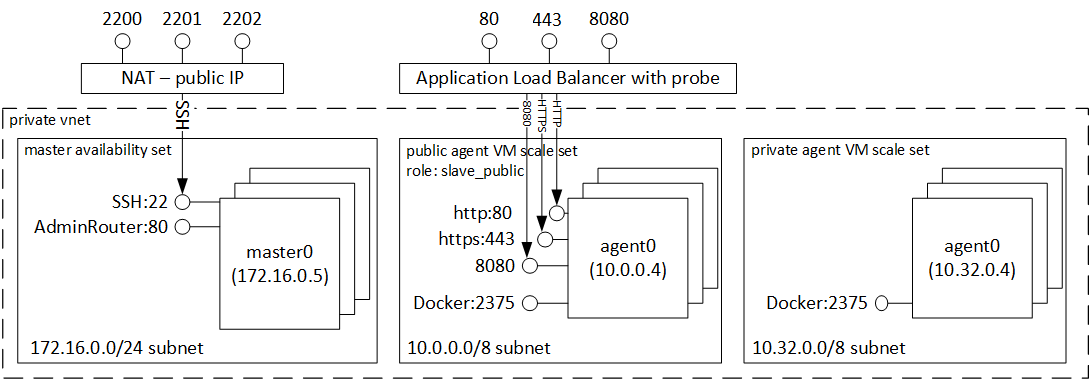
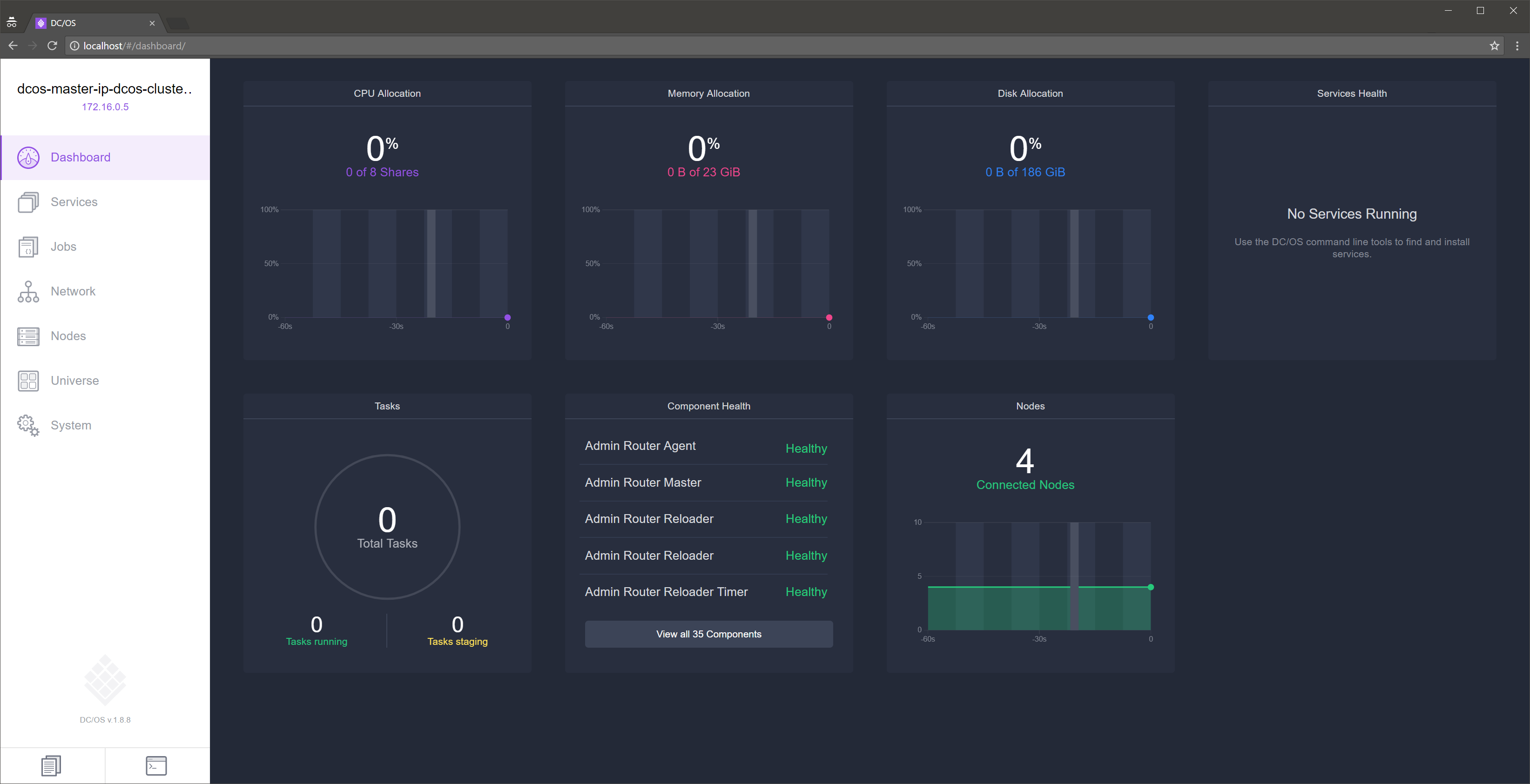
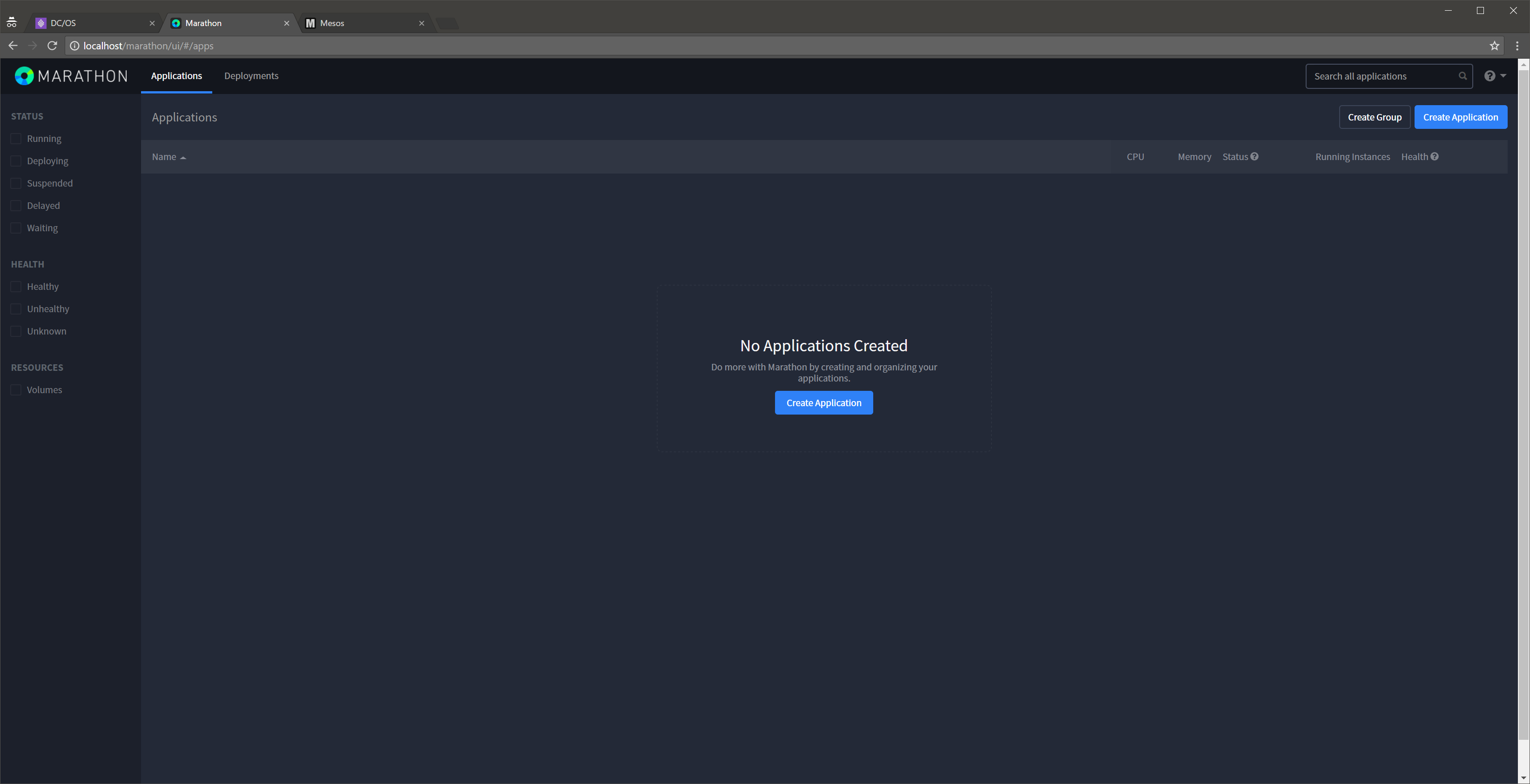
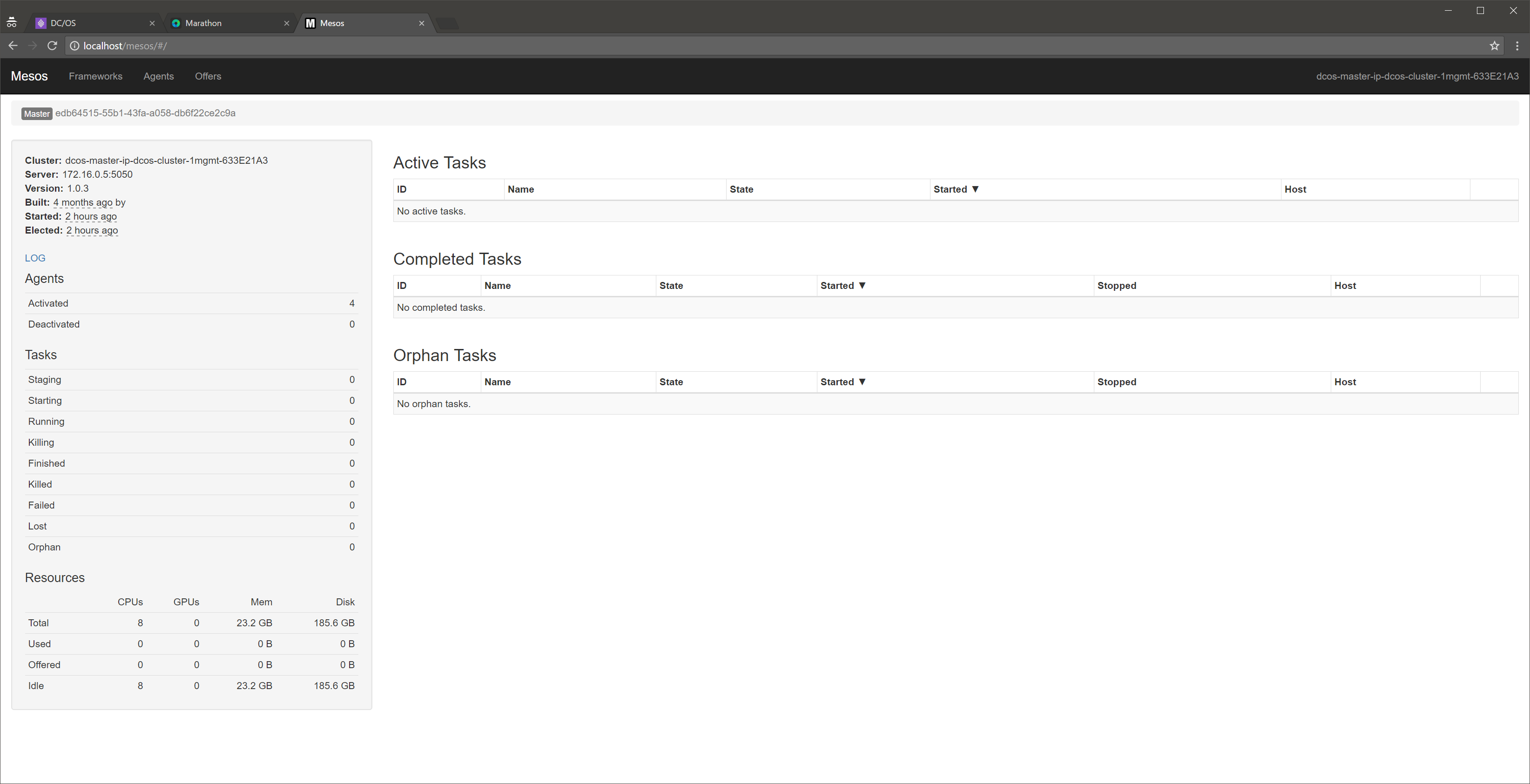
Comments