Some vCenter Chargeback Manager tips
After the previous article about SSL certificate generation in Chargeback I decided that it was worth to write a couple more tips in a second blog post. This is not a “how to install…” or “how to configure…” post. There are other bloggers in the community that have written about it before so I believe there is no point on repeating the same.
Database configuration
At one point the CBM installer will ask for the database details, apparently nothing to worry about. Except for the following:
- Port: It says is optional but if you don’t enter the port the connection will fail. The default port is 1433 but of course fill it with the value from your installation.
Adding a vCenter Server
The first task you want to perform after Chargeback installation is to add a vCenter Server, in theory pretty easy until you get to the database screen. It is very important to remember that in the Database URL field you only need to put the database server IP address as shown in the screen capture.
Juanma.

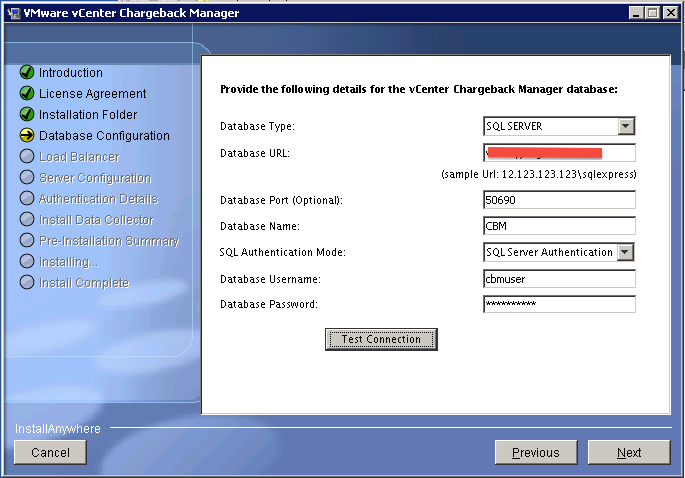
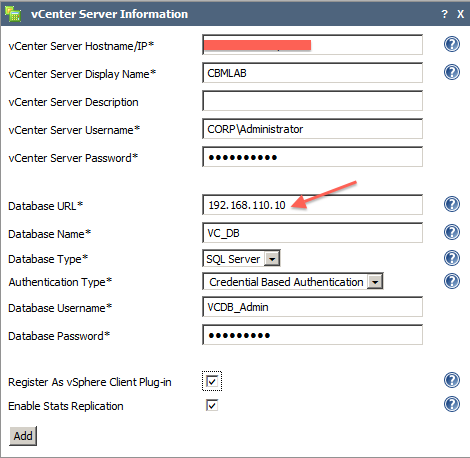
Comments