A bit of troubleshooting of the vCenter Server Appliance
If your vCSA is configured to use the embedded DB2 database and if it’s not properly shutdown, next you power it on may be you should not be able to power on a VM like in the screenshot below.
Or the vSphere Client will not show some of information about the host or the VMs.
We all have seen those kind of errors in our homelab from time to time. In the Windows-based vCenter it was relatively easy to solve, close the client, log into the vCenter, restart the vCenter Server service and in the next login into the vSphere Client everything will go as expected.
However how can we resolve this issue in the vCenter Linux appliance? Can’t be easier.
There are two ways to restart the vCenter services in the vCSA:
- From he WebUI administration interface
- From the command line
For the first method log into the WebUI of the vCSA by accessing https://vCSA_URL:5480 with your favorite web browser.
In the vCenter Server screen go to the Status tab, stop and start the vCenter Server service using the Action buttons.
The second method is faster and easier, and to be sincere it feels more natural for me and probably for the other Unix Geek/Sysadmins out there.
The vCenter service in the Linux appliance is vmware-vpxd so with a simple service vmware-vpxd restart we’ll be on business again. Check the screenshot below.
Finally as seen in the screen capture you can check the status of the service.
More on troubleshooting the vCSA in a future post.
Juanma.

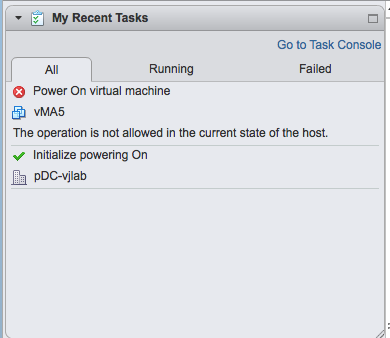
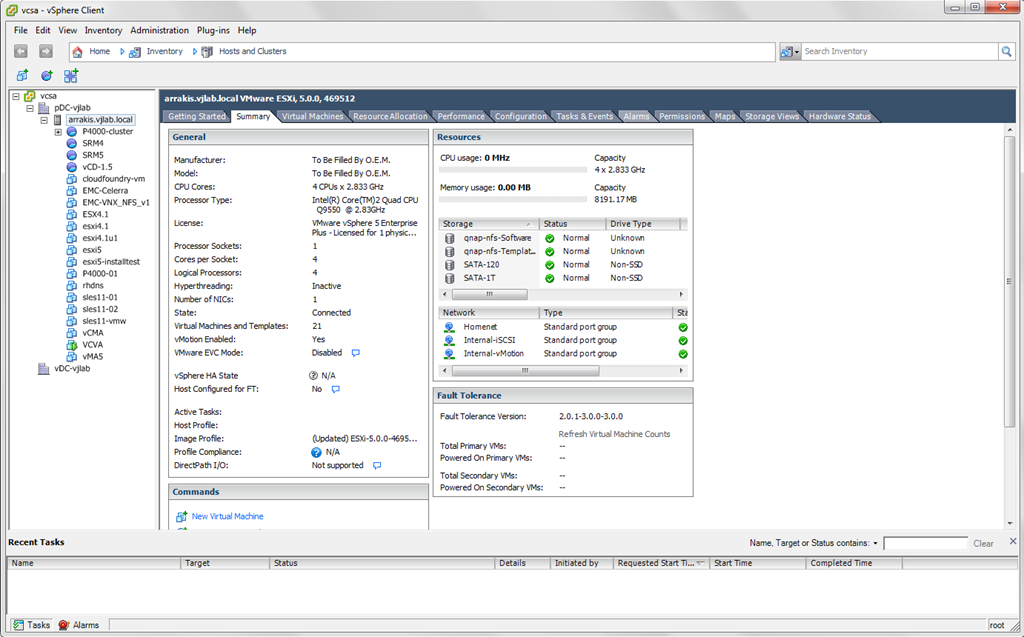
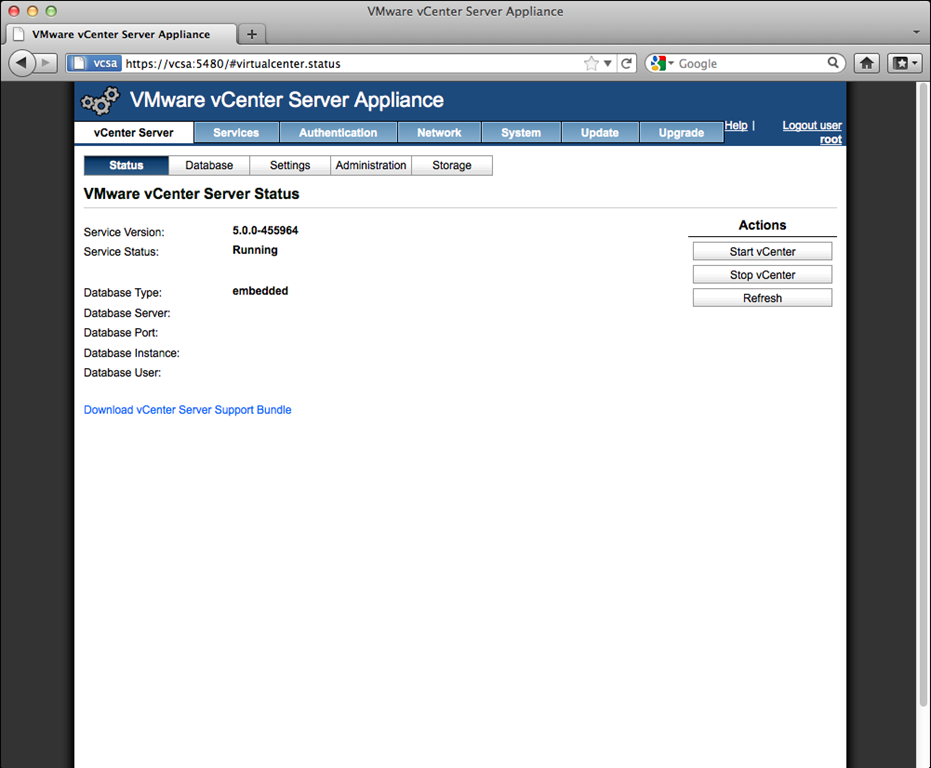
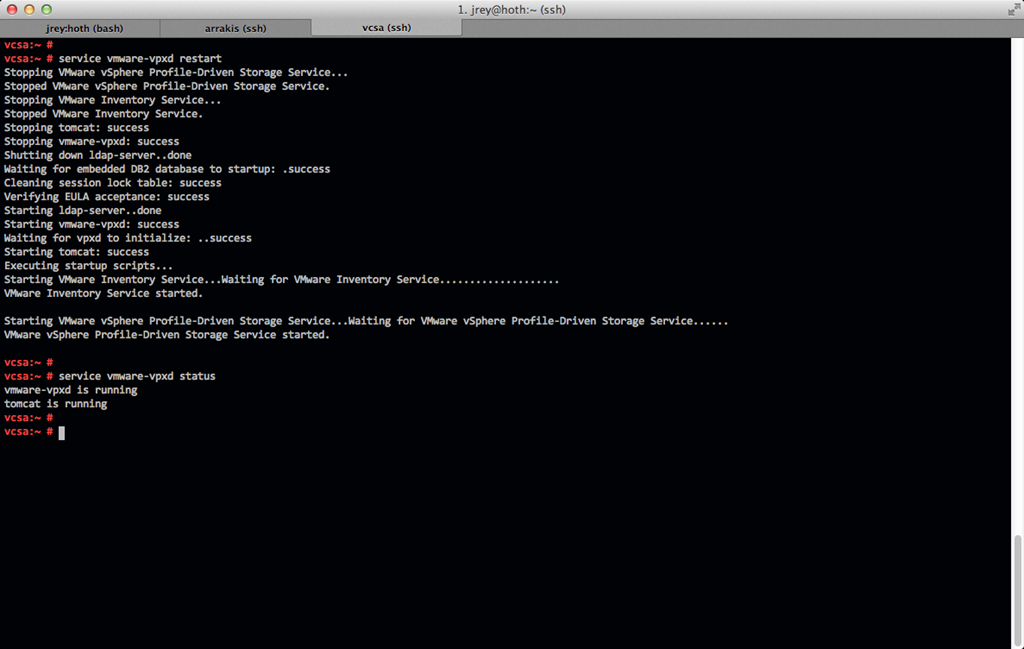
Comments